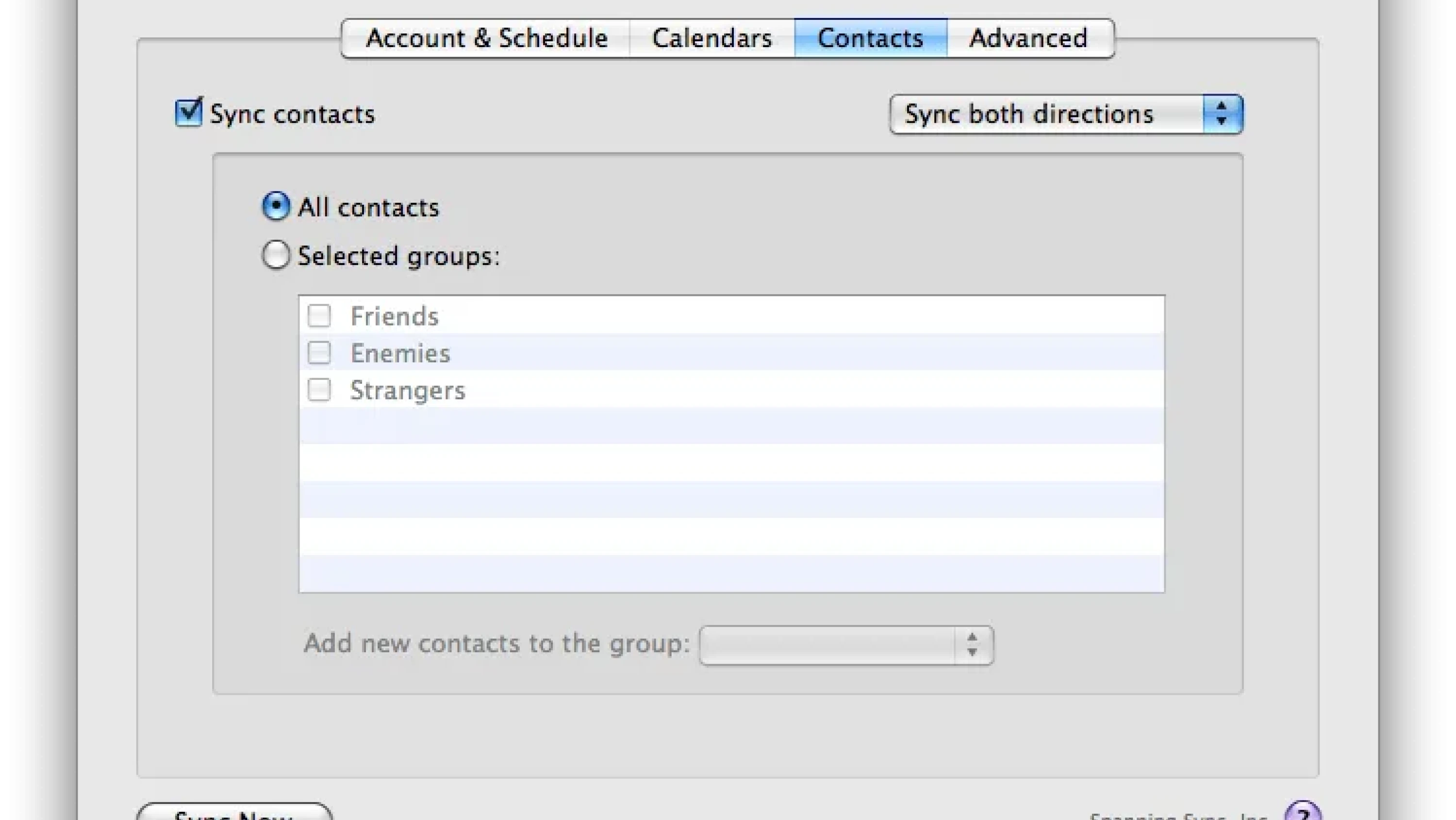I love Google Apps for Domains, I use it for all of my domains, I’ve even set up holodeck3.com with the Partner edition so that my users can get @holodeck3.com email accounts and services through them. Google does a lot, for free, and they do it well. I’m also a Mac and an iPhone user. I am never without my iPhone, and only rarely without my laptop.
Google has, over time gotten a lot better at providing me with the services I need in order to keep my world more in sync. I was glad to be in the early adoption crowd of users for IMAP on GMail, and the first person among my group of friends to get IMAP support on my Google Apps for Domains accounts. This has helped a lot as my iPhone is now what I use for email when I’m away from my laptop, and in fact, I find myself not going to the computer quite as often when I’m “off duty” because of it.
I love Google Calendar and prefer to have my calendar events in Google as opposed to simply a local Calendar on my computer or phone, however when I am at my computer, using iCal is so much easier than using Google Calendar (and having to keep yet another browser window open), and then, of course, there’s the little matter of keeping my calendar on the iPhone so I have my events easily at hand. Google has long allowed you to subscribe to a Google Calendar using iCal’s .ics format, but this was one way, only allowing you to read your Google calendar in iCal, not make changes to it. Until very recently the best way to keep iCal in sync with Google Calendar is to use Spanning Sync, a $25 program (use this link and you can get $5 off!), that keeps your calendar in iCal in sync both ways with your calendar on Google.
Just last month, Google added another long-requested sync feature, CalDAV support for Google Calendar. This makes things much easier (and cheaper, as you don’t need Spanning Sync). You can set up your Google Calendar in iCal in such a way that any changes on Google will automatically come down to iCal, and any changes in iCal will automatically go up to Google, keeping them both in perfect harmony… but there’s a downside. The iPhone does not support CalDAV, which is funny because Apple pioneered the CalDAV protocol for iCal and OSX. If you set up a CalDAV calendar on your computer, it will be read-only on the iPhone, you won’t be able to make any changes to events in the calendar from your phone, and any new events will have to be added to a separate calendar.
Hopefully, Apple will add CalDAV support to the iPhone soon, but in the meantime, I’ve come up with a semi-clever (if expensive) way to not only keep your Google Calendar and Mac and iPhone in perfect sync but have it so that if you make a change to an event on your iPhone, it will show up on not only your Mac but Google in a very short period of time automatically.
To do this you will need the following:
Spanning Sync – Spanning Sync will keep your Mac and Google Calendar in sync, and it does a remarkable job at it in fact. Still well worth the $20 if you get it using my discount link.
Mobile Me – Ok, I know Mobile Me is Expensive at $99/year, but if you buy it from Amazon, you can get it for $20 cheaper, or get the Family Pack for $40 cheaper than Apple sells it.
A Mac that you don’t mind leaving running
I’m sure most of you have already figured out where I’m going with this, but if you leave a Mac running, and have spanning sync running on it, as well as having mobile me set up on both your Mac and your iPhone, then when you make a change to an event (or add or delete an event) on your iPhone, Mobile Me will sync it to your computer, which in turn will sync it back to Google. It may not be a very elegant solution, but it’s an easy way to keep your whole world connected and in sync.
Hopefully, Apple will soon add Direct CalDAV support to the iPhone, which will render this entire expensive solution unnecessary, and give much faster syncing directly between the iPhone and Google! Come on Apple, Google added your protocol, now it’s up to you to support it.
Three simpler variations:
iPhone and Spanning Sync, but no Mobile Me
If you can wait till you get to your computer for your Google Calendar to be updated, you don’t need Mobile Me, your iPhone will sync with your iCal when you plug in, and Spanning Sync will then sync your iCal with Google Calendar.
iPhone and Mobile Me but no Spanning Sync (and no Google Calendar)
If you don’t care about Google Calendar… well why are you reading my blog post on keeping your iPhone in Sync with Google Calendar! Seriously though, Mobile Me works well (despite its well-publicized problems) for keeping your iPhone and computer in sync over the air as far as iCal goes. It also does a surprisingly good job of keeping your Address book in sync, so if you don’t care about Google Calendar but don’t want to plug in every time you make a change, Get Mobile Me.
No iPhone, No Mobile Me, Optionally Spanning Sync
Finally, if you don’t have an iPhone and just want to keep your iCal in sync with Google Calendar, stick with Google’s CalDAV support. Not only is the price right (Free), but it’s also the fastest way to keep your computer in sync with Google Calendar, as any changes you make on iCal are immediately pushed to Google Calendar. Changes on Google Calendar will come to your iCal on a configurable schedule. I keep mine at 15 minutes. However, there are other issues with CalDAV support as well, such as a lack of support for Unicode characters in Calendars that may make you want to use Spanning Sync anyway.